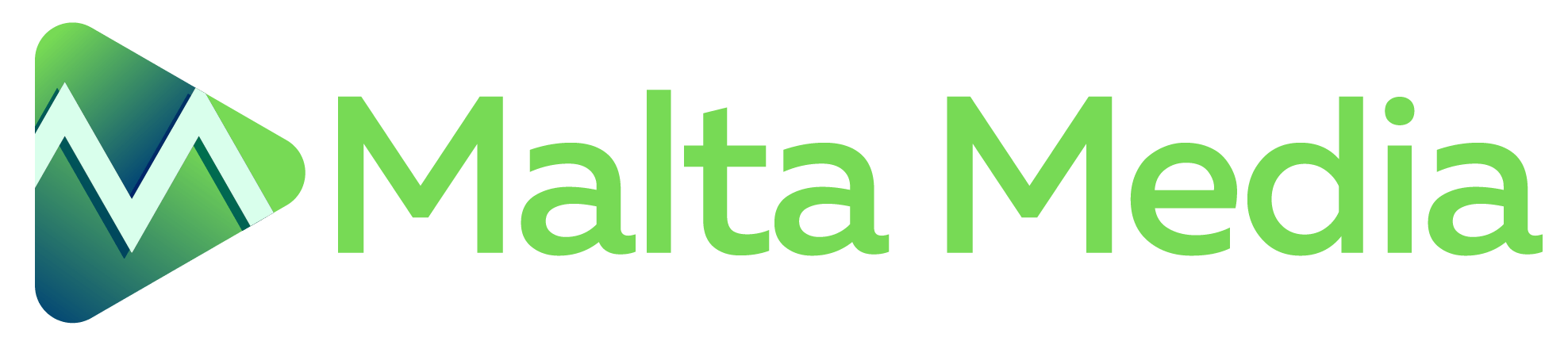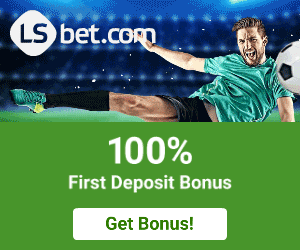GMB messaging for desktop now rolling out
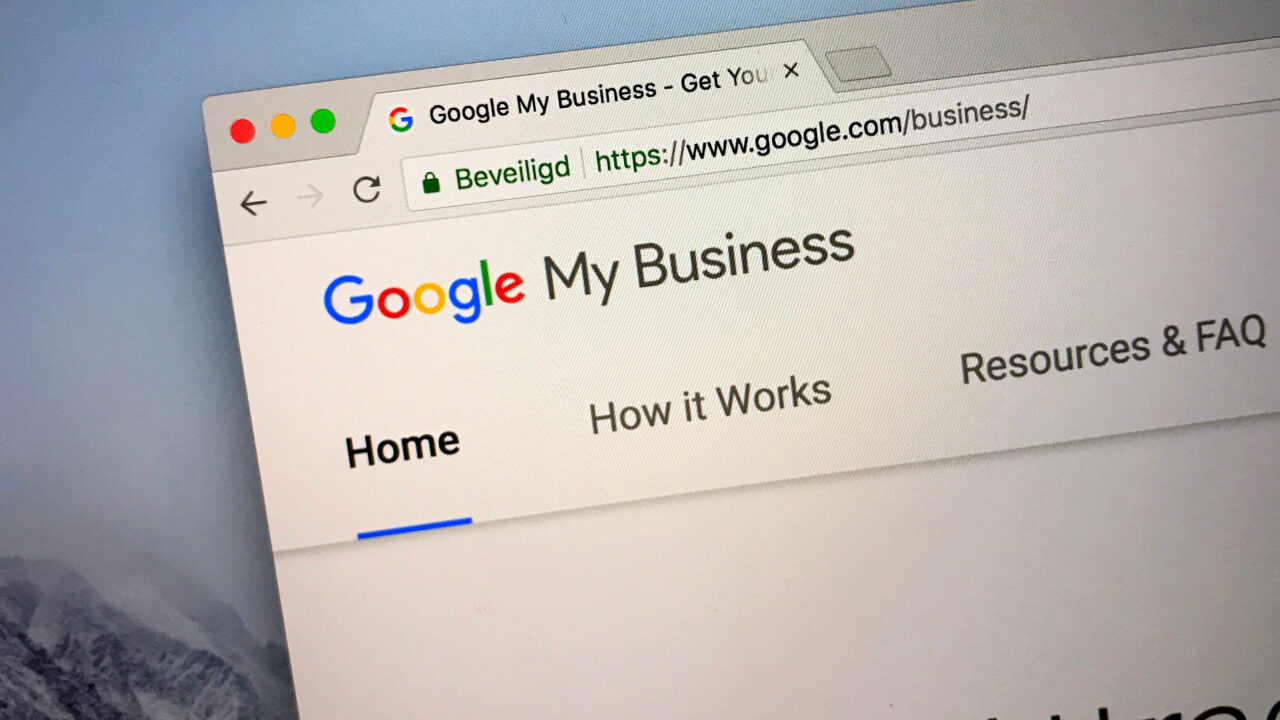
If you’re managing a Google My Business (GMB) account, then you’ll be happy to know that messaging for desktop is now being rolled out. In a few weeks, all businesses will be able to use messaging on the web. This feature allows customers to send messages via your GMB account, giving you a new way to interact with them.
Here’s what you need to know about this new feature:
Opt-in to Enable Messaging
To use the messaging service, you need to opt-in. Once you’ve done so, customers will find a “Message” button on your Business Profile. They can then message you at any time. It’s important to note that if you fail to respond to messages within 24 hours, you may lose access to messaging tools. Automated welcome messages do not count as a response.
Track and Save Conversations
The new messaging feature allows you to track all messages and save and download conversations. This can help you keep track of customer interactions and feedback.
Customize Automated Welcome Messages
You can also customize the automated welcome message that customers receive when they message you. This is a great opportunity to make a strong first impression and ensure your brand voice is consistent across all touchpoints.
Share Photos
In addition to sending text messages, you can also share photos with your customers through messaging. This can be a great way to showcase your products or services.
Multiple Users Can Message Customers
If you have multiple people managing your GMB account, each one can message customers. This can help distribute the workload and ensure that all customer inquiries are handled in a timely manner.
Guidelines and API
Before you get started with messaging, it’s important to thoroughly read and understand the guidelines for messaging and for reading and replying to messages. Additionally, if you’re interested in the messaging API, which is currently in closed beta, you can join the waitlist.
GMB messaging for desktop is a new and exciting way to engage with your customers. By opting-in to this service, you can provide better customer support, track interactions, and showcase your brand personality. Make sure to take advantage of this feature as soon as it becomes available to you.
FAQs
How do I enable messaging for my GMB account?
To enable messaging, go to your GMB dashboard and select the messaging tab. From there, you can opt-in and customize your automated welcome message.
Can I share photos with customers through messaging?
Yes, you can share photos with customers through messaging. This is a great way to showcase your products or services.
What happens if I don’t respond to messages within 24 hours?
If you fail to respond to messages within 24 hours, you may lose access to messaging tools. Make sure to respond to all messages in a timely manner.
Can multiple people message customers through my GMB account?
Yes, if you have multiple people managing your GMB account, each one can message customers.
Where can I find more information about the messaging API?
If you’re interested in the messaging API, which is currently in closed beta, you can join the waitlist and learn more about the feature.
Recommended Posts

Overview of Business Finance in Malta
May 17, 2024
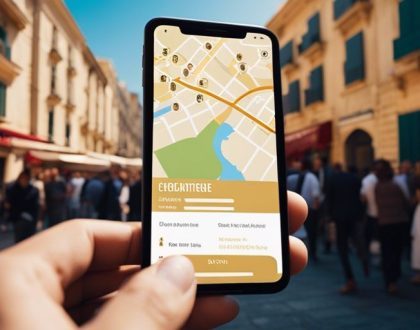
How to Start Your Malta Business Journey
May 17, 2024

WA.Technology Offers Centurion FC Odds
May 17, 2024